Travelling with your children is an incredible experience with many new sights, sounds and unforgettable memories, and the photos and videos you take on the trip will become a way to treasure and relive those magical times. However, the risk of losing these cherished memories is always present when travelling, so it is essential to have a reliable backup plan. In this blog post, we’ll explore the best ways of backing up photos and videos while travelling and share some practical tips to keep your memories safe.
Two of the biggest changes we have seen since our first backpacking adventure in 2007 are how much more capable mobile devices have become and how much easier it is to find fast internet access. On our first round-the-world trip, the only place you could get online was a web cafe and “the cloud” simply didn’t exist. Memory cards were backed up onto CD and posted back. You just had to hope the CD arrived home and that it worked when you put it in your PC!
Today just about everywhere you stay or eat will offer complimentary access to WiFi, and 5G connections are available in most major cities. All these advances mean keeping a cloud backup is much easier than it used to be, but there are some pitfalls to avoid.
All the information below comes from personal experience as a professional photographer focusing mainly on weddings. As you would expect, after ten years of dealing with something as precious as wedding memories, I take keeping photos safe very seriously!
We have found that the photos and videos you create travelling can roughly be split into two categories: those taken on devices that automatically back up, like phones or tablets, and those that require manual backing up, like drones, DSLRs and GoPros.
Keeping The Images On Your Phone Safe

Golden Rule 1: Get your photos into the cloud as soon as possible.
Getting your images uploaded should be your priority because once your images are in the cloud, they are as safe as it is possible for them to be. As a backup solution, the robustness of the data centres used by companies like Google and Apple are a triumph of engineering. Nothing short of the apocalypse will cause you to lose your photos once they are there.
When travelling outside your own country, accessing the cloud from your mobile device is trickier than at home. Unless you have purchased a local SIM card or roaming data pack, your phone’s internet connection may be expensive, unreliable, or simply unavailable.
That said, almost everywhere we have stayed or eaten for the last five years has had free WiFi; you just need to remember to sign on to it! In theory, providing your phone is connected to WiFi, it should back up everything automatically. This is the best sort of backup – one you don’t have to think about. Just make sure you bring a power bank so your phone can charge as you eat.
A small word of warning: public Wi-Fi connections are always welcome but can present some risks to your personal information like passwords and bank details; we explore these dangers and how to avoid them here: Staying Safe Online: The Importance of Using a VPN When Travelling with Kids.
Cloud Storage Options
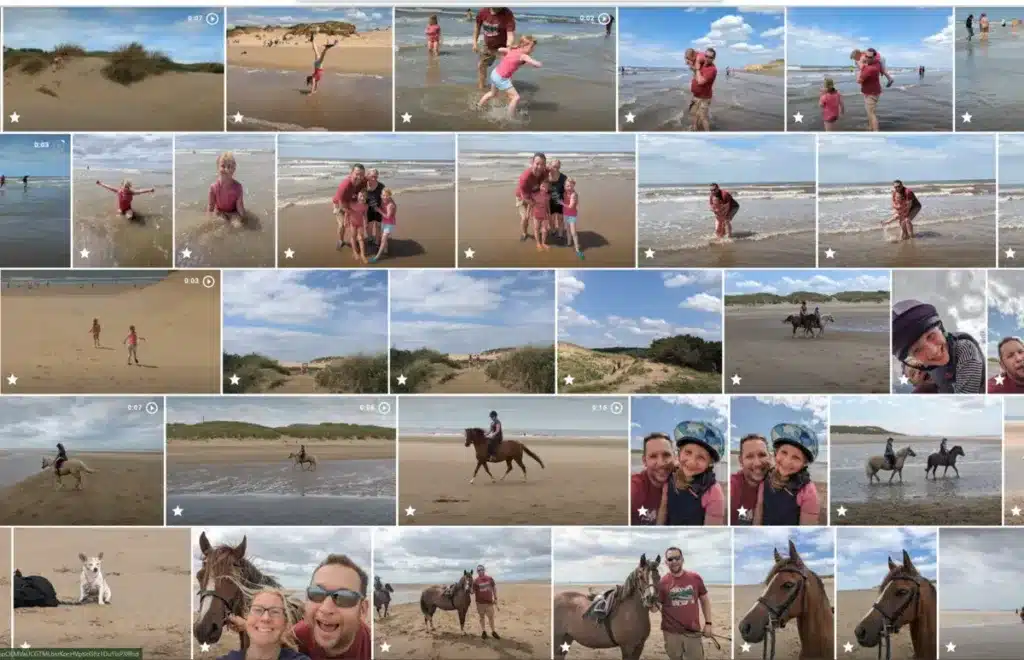
As you will be creating lots of photos of happy memories, you will almost certainly exceed the storage space of any free cloud service. Fortunately, there are a number of paid cloud storage services that offer large amounts of reliable storage where you can backup devices very cheaply:
- Google Drive – 2 TB storage for £7.99 a month – This is our travel choice to backup photos for several reasons. Firstly, the integration with our phones is seamless; it backs up all our travel photos to Google Photos plus any other folders we want on our phones, and the additional storage also counts towards our Gmail. Google Photos also has excellent extra features, such as an inbuilt photo editor and heat map functionality, and is catalogued by AI so you can search “swimming pool” or “Cayo Coco”, and it will find relevant results.
- DropBox – 2 TB storage for £7.99 a month – A great option if you are just looking for a secure place for your photos, Dropbox was one of the first companies to offer cloud storage and has been one of the biggest names ever since. The app is easy to use, backs up automatically and works well on Android and Apple.
- pCloud – 2 TB storage space for £8.35 a month (payable yearly) – The techie’s choice! Based in Switzerland, they follow Swiss data laws with some of the most robust protections on personal info. The apps for Apple and Android Phones are both easy to use and run backups automatically in the background.
- Amazon Photos – A relatively new cloud backup service, Amazon Photos offers Prime members unlimited photo storage and 5 GB for their videos at no extra charge. The video restriction is a deal breaker for us (5 GB is about 5 minutes of drone footage!), but this may be a great option for others who take more photos than videos.
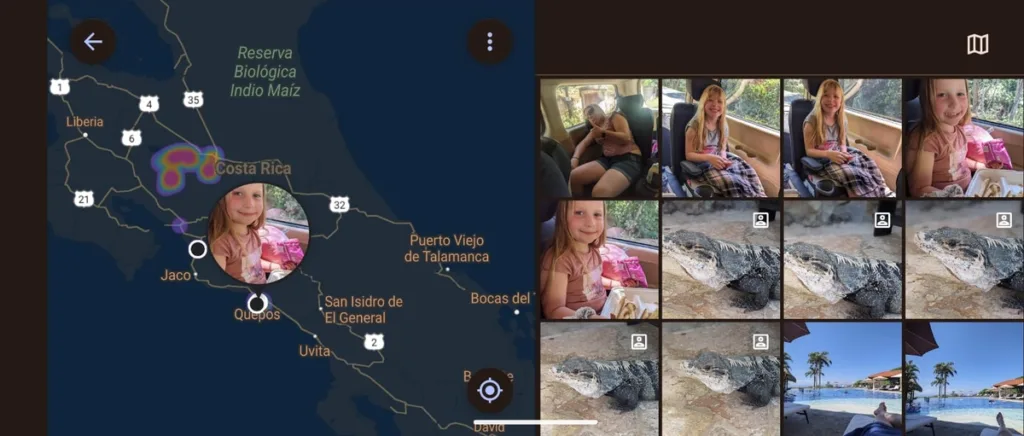
Other Tips and Hacks
- Although it should be automatic, check that your backup is running and up to date every few days. Just occasionally, we have had issues where it has mysteriously turned off.
- If you have limited data while you are travelling, say from a local sim card or roaming allowance, you can very quickly burn through your data by backing up photos and videos. If this is the case, don’t forget to turn off “backup photos over cell data” in the settings of your service. If set correctly it should only backup over a wireless network. We forgot this and used 5 GB of data in Costa Rica in just a few days! This was an extra problem as we were relying on that data for calls and navigation.
- Beware of data roaming charges. Although travellers these days are much wearier than they used to be, you still hear the odd horror story of eye-watering phone bills from trips away. (The current UK record is this chap who racked up £192,000 in 4 days!)
- If you use multiple devices, consider using a shared Google account so all the photos and videos get backed up in one place. It makes looking through them much simpler!
- Accidental drops happen to the best of us. Silicone cases and screen protectors will help protect them from knocks and spills.
- If you find yourself without access to WiFi for a couple of days, consider taking a manual backup of your camera roll by following the steps below.
Keeping Drone, GoPro and DSLR Images and Videos Safe When Travelling

Backing up devices that are not automatically connected to the internet is where things can get a bit trickier. The video footage you can capture on your GoPro and the raw files from DSLRs can be some of the most exciting of the trip, but due to the high resolution, the file size can be massive. My DJI drone uses about one gigabyte of storage for 1 minute of footage, and a single RAW file from my DSLR can easily be 40 MB. Getting this much data into the cloud can be tough.
Golden Rule 2: Photos and videos should always exist in at least two places simultaneously until they are in the cloud.
What steps can you take to keep your precious photos safe?
If you have access to a good internet connection:
- At the end of each day, copy (not cut) the videos and images from the memory card to an external drive. Copying, rather than cutting, the images means they now exist on an external drive and the original memory card. When travelling, we use SanDisk Extreme SSDs as they are robust, lightweight, and fast.
- Tell your cloud backup service to upload the new folder and leave your laptop on the WiFi, plugged in and running overnight. Ensure your laptop is not set to sleep automatically, as this will cut off the upload.
- Hopefully, by the morning, everything will be backed up. Once the files are in the cloud, you can safely wipe the memory card and external drive.
- This should be done every day. This way, if your camera or drone is lost, then you lose at most only a days images.
If you don’t have access to a fast internet connection:
- Here, redundancy and daily backups become critical as the chance of losing images gets higher each day they are not on a cloud backup. Also, the amount of storage capacity you need to carry also increases.
- Follow step one above so the images exist on the original memory card and external drive.
- If your original memory card is full and you don’t have a spare, then duplicate the external drive to another external drive before you wipe the memory card. Remember, the golden rule is that footage should always exist in two places simultaneously.
- Keep the external drive safe until you reach somewhere with a fast internet connection and then back up to the cloud. Be warned; you could have days or weeks’ worth of videos by now, so it could take some time.
Other Tips and Hacks
- Don’t forget to bring a card reader or get a laptop with a built-in SD card reader.
- A camera is not professional unless it has dual memory card slots. Memory cards can fail, so images should be duplicated as you take them.
- If you are not too worried about the quality of the videos you take, you could consider shooting in a lower resolution. 4K video files are about four times the size of standard HD.
- We tend to use external drives rather than our laptop’s internal storage as you can store the external drive away from the laptop, which is safer when leaving things unattended.
- Just as with our phones, we use silicon cases for our laptops to protect them against accidental drops.
- We always carry on our external hard drives and laptops as hand luggage on flights. We never check them into the hold.
- When left unattended in a hostel or hotel, we store laptops in a Pacsafe pouch to stop opportunistic theft.

If you are looking to take better pictures on your travels, I have shared some of my experiences, hints, tips and hacks from my ten years as a professional photographer here: Powerful Travel Photography Tips From A Professional. I have also shared some tips on How To Fly With Camera Gear here.

If you are looking to take better pictures on your travels, I have shared some of my experiences, hints, tips and hacks from my ten years as a professional photographer here:
Powerful Travel Photography Tips From A Professional.
I have also shared some tips on How To Fly With Camera Gear here.
Not Travelling With A Laptop?
Sometimes, you may not be travelling with a laptop but need to back up memory cards to an external drive. If so, this can be done with your phone or tablet, but it is a bit tricky.
Assuming your mobile phone or tablet has a USB-C connection, you can use a powered USB hub like this one to connect your memory card to your external drive and use your phone to transfer the files. There are lots of hubs on the market, but be warned that the hub must have its own power supply. Your phone or tablet almost certainly will not be able to deliver the power needed to run more than a simple memory card reader.
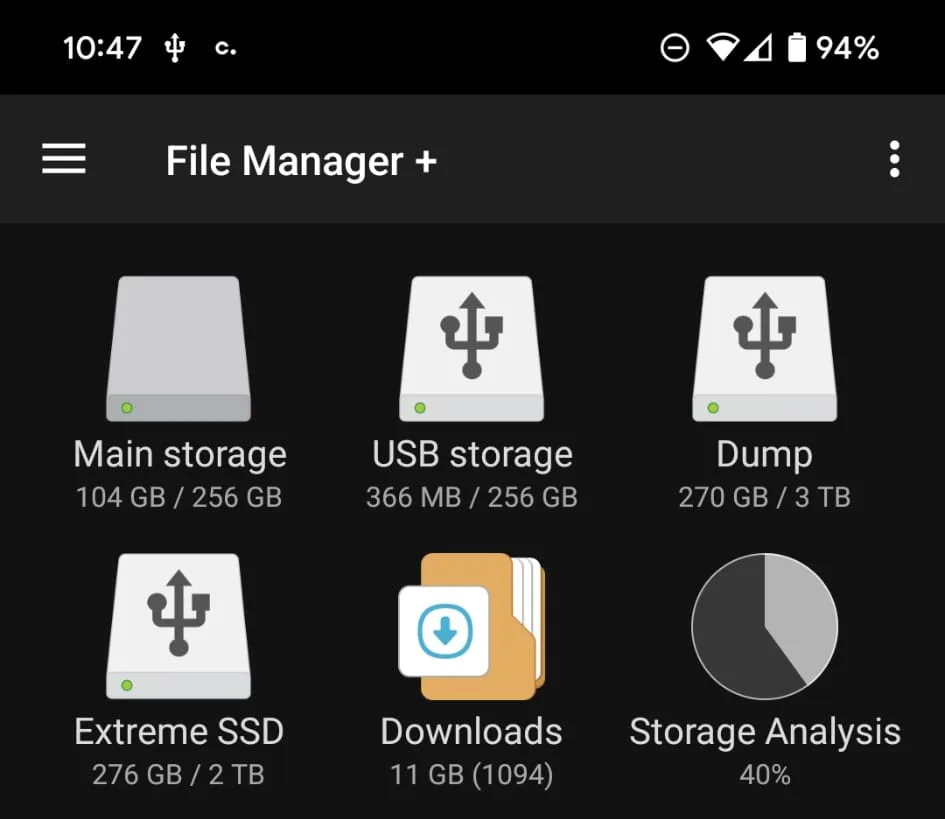
A powered USB hub is a handy thing to have. You can run multiple external drives or USB flash drives and charge your power bank at the same time. It really is the perfect solution for a travel photographer who wants to travel light.
Please note I have only tested this on Android Pixel phones. Apple, with their reluctance to use USB-C, may be more complicated.
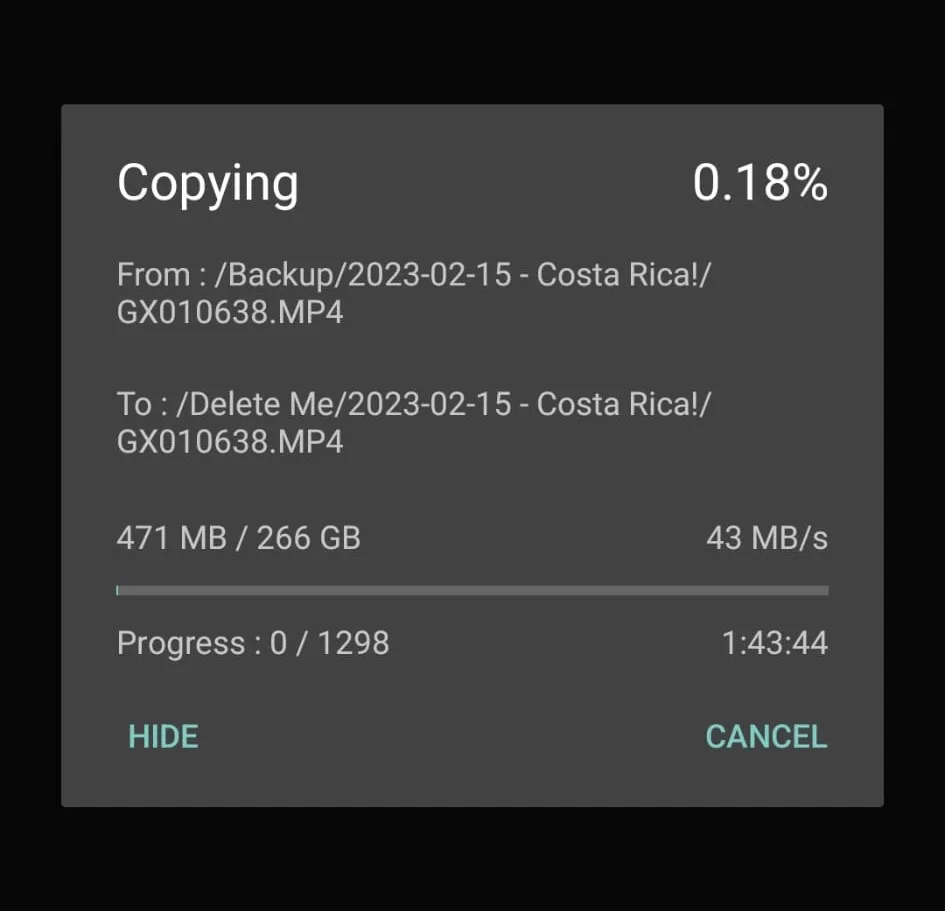
And there we have it, our top tips for backing up your pictures and videos while travelling with children. Hopefully, the information above will help keep your precious memories safe.
If there is anything you think we have missed or you have any other tips, then please leave us a comment below.

